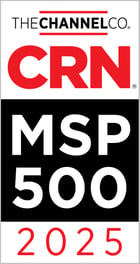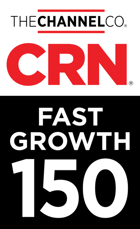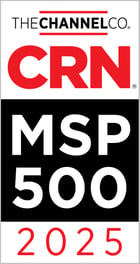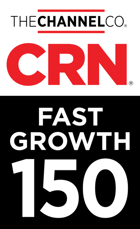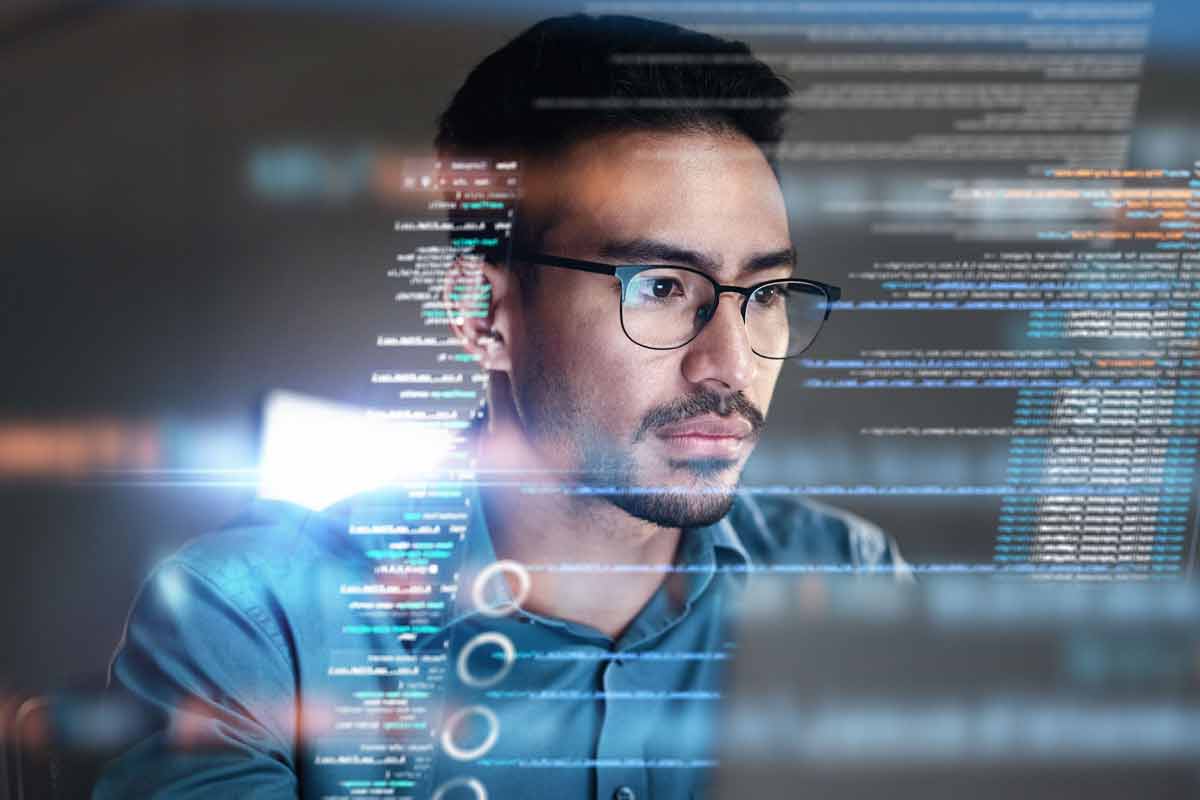Elevate your IT,
get freedom to focus.
No BS. Just IT the Proper Way™.
Are you constantly bogged down by the same IT issues, unable to focus due to endless interruptions? It’s time to break free from the cycle of mediocre IT.
Trusted in Philly  and Beyond
and Beyond
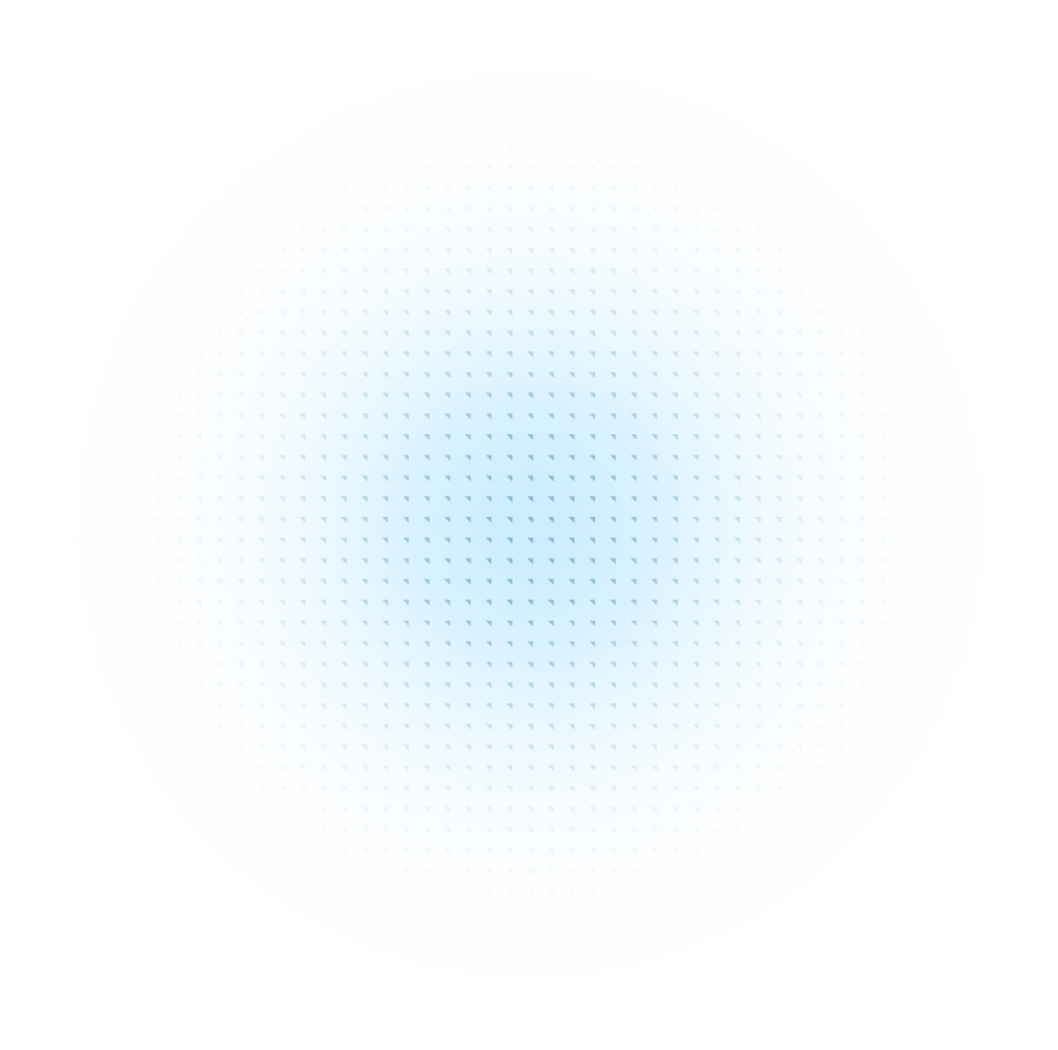
Practical IT Solutions that Drive Business Growth
IT Services with Trusted 24/7 Expert Support to Fully Leverage Your Resources.
Keep your employees on task while our team manages the IT from strategy to support and everything in between.
Overworked team? Even the best IT teams could use a helping hand, strategic guidance, or time off! We fill the gaps.
Safeguard your business from the latest cyber threats with real-time monitoring from our team 24/7.
Instead of wasting resources on subpar tools, we’ll work with you to create a strategy that drives your goals.
Give your team the tools they need when and where they need them, allowing for more collaboration and efficiency.
Keep your important business data safe and secure, with reliable backups and quick recovery options.
Make sure your team and customers can always stay in touch with simple, dependable phone systems that just work, wherever you are.
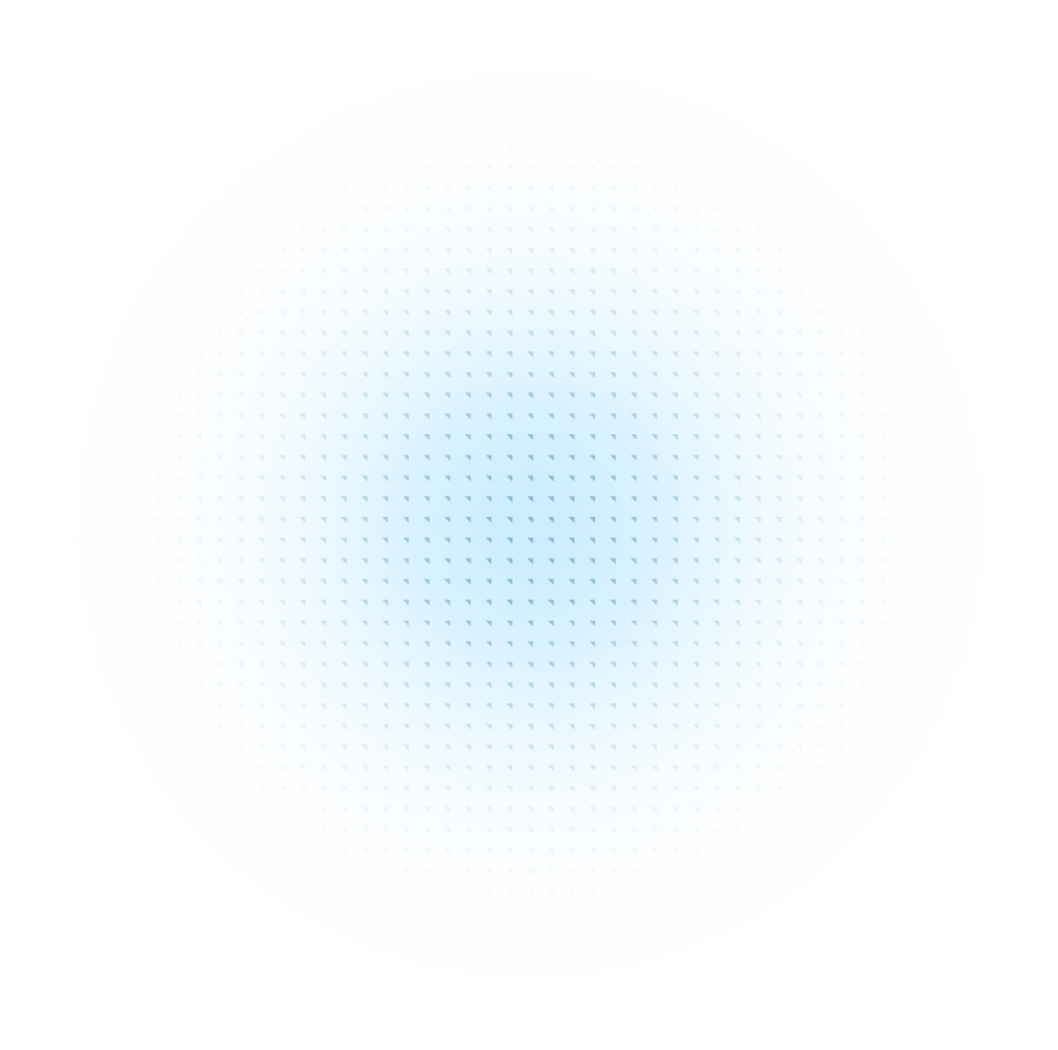
Exceptional Companies Deserve Exceptional IT.
We do our best to earn your trust each and every day. Together, when our efforts are aligned, the magic happens. Don't take our word for it.
"The Proper Sky staff are very much embedded, which has meant a lot to all of us. Proper Sky has been a really good partner and guided us through our technology-related challenges. They have meant a lot to our business."

"Partnering with Proper Sky has been a game changer for O&N. Their strategic IT support has allowed us to continually meet our goals without missing a beat."

"Proper Sky was the perfect solution to how we could manage our technology. They're excellent. We were able to bring in the whole Proper Sky team for less than it cost us to manage the IT ourselves and we're saving even more money now after they reviewed our vendors and contracts then when we started!"

"We love Proper Sky. Every time I text or call them, they're always there for us. They're amazing. I don't know what to say better than that I think they're incredible. I can't even remember the last time our server was down but I know just having a team to take care of our IT frees me up to focus on what we're best at. I recommend them to anybody I can."
"Proper Sky's ongoing communication is priceless!"

I just wanted to give a HUGE shout out to the Proper Sky team! In the last 2 days, 11 old machines have been offboarded. Everyone has responded quickly and has been so professional and attentive. Thank you Proper Sky for your help with this project!

Your Industry. Our Speciality.
With our time-tested processes, you'll gain a long-term IT partner who understands the unique needs of your industry. We tackle your compliance requirements, complex security demands, and specialized business applications, turning your challenges into our solutions. That’s Proper IT.
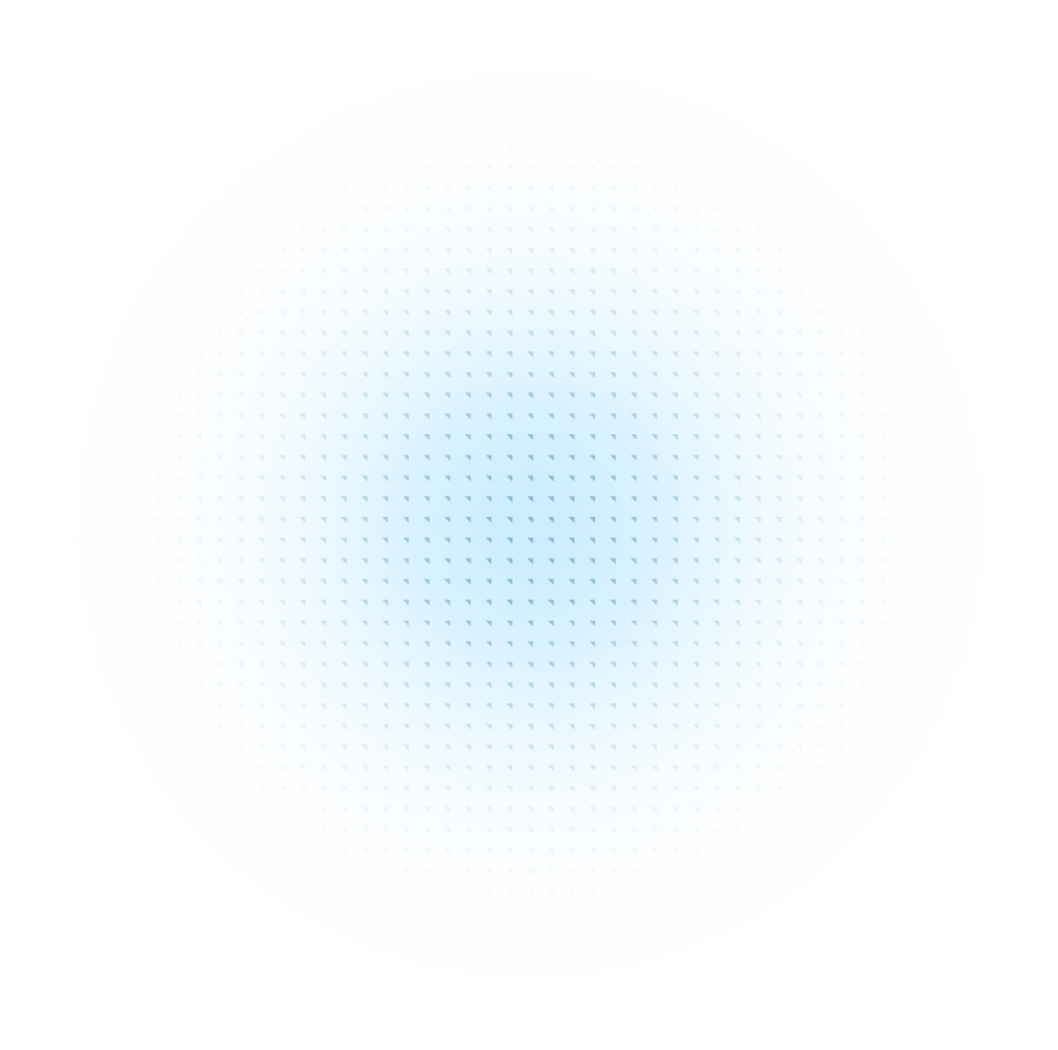
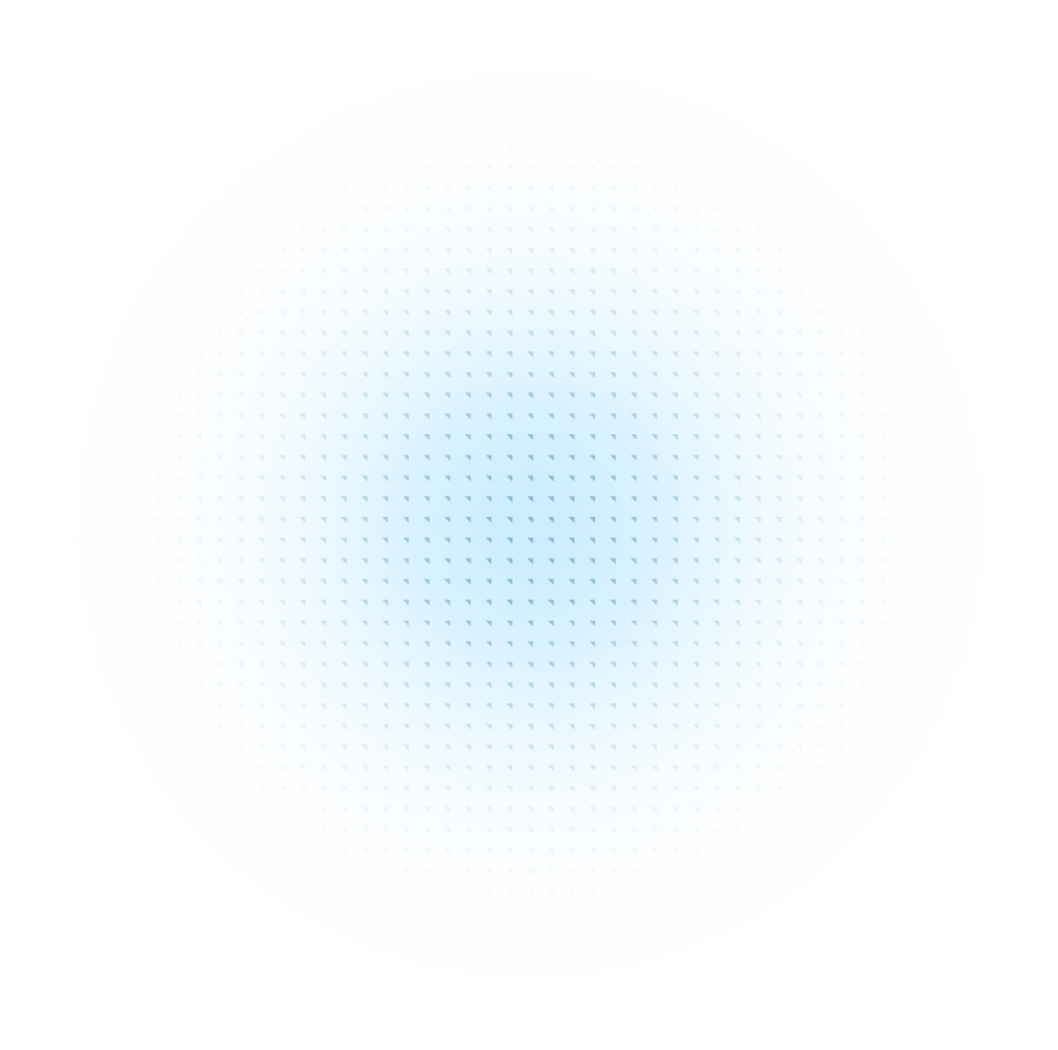
Meet The Proper Way.
The Proper Way—only from Proper Sky—is the no-bs approach to IT for leaders who are sick of mediocrity.
Proper Sky IT
-
IT Built to Scale
-
Practical Security Baked In
-
People When You Need Them
-
Partnerships, Not Transactions
-
Honest, Transparent Communication
-
Continuous Improvement
Traditional IT Providers
-
Their Way or the Highway
-
Security is Extra or an Afterthought
-
Yeah, But We Met the SLA…
-
Feels Like You’re Just a Wallet
-
Jargon, Tech Talk & Mumbo Jumbo
-
Set It & Forget It
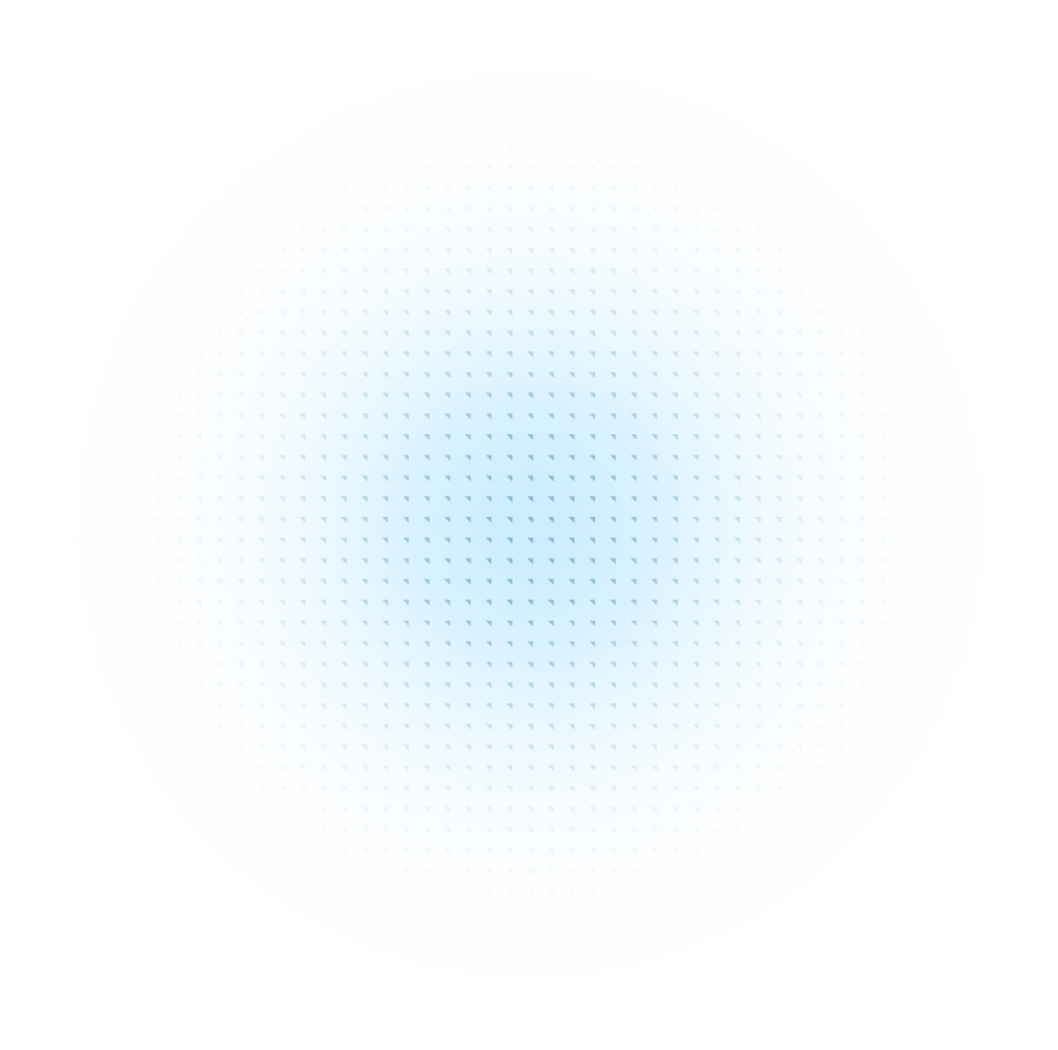
The Proper Process. Only from Proper Sky.
Common MSPs Provide Common Solutions. Discover the Proper Way.
Step 1. Learn
Begin your journey with a Proper evaluation of your current IT infrastructure. Together with your leadership team we'll uncover critical insights into your systems, identify vulnerabilities, and learn what makes your organization tick. By understanding your unique business goals and challenges, we set the stage for a tailored solution that aligns perfectly with your objectives, paving the way for increased efficiency and productivity.
Step 2. Plan
Here we transform insights into action. Your Senior Solutions Architect and project team will take a look at what is going to have the most profound impact on your business, and create a strategic IT plan that addresses your specific needs. Our collaborative approach ensures that the proposed solution not only tackles existing issues but also supports your future growth.
Step 3. Implement
Empower your team with the latest technology tailored to your business needs. By integrating best-in-class hardware and software solutions, you enhance productivity, streamline processes, and position your business for scalable growth.
Step 4. Grow
Working closely with your Virtual CIO and dedicated account manager, together we focus on ways to operationally mature your business. Continuous optimization involves looking at long-term objectives and building out a technology roadmap to help you get there. This collaborative approach involves regular business review so your technology remains aligned with your evolving business needs enabling you to maintain a competitive edge and support long-term growth.
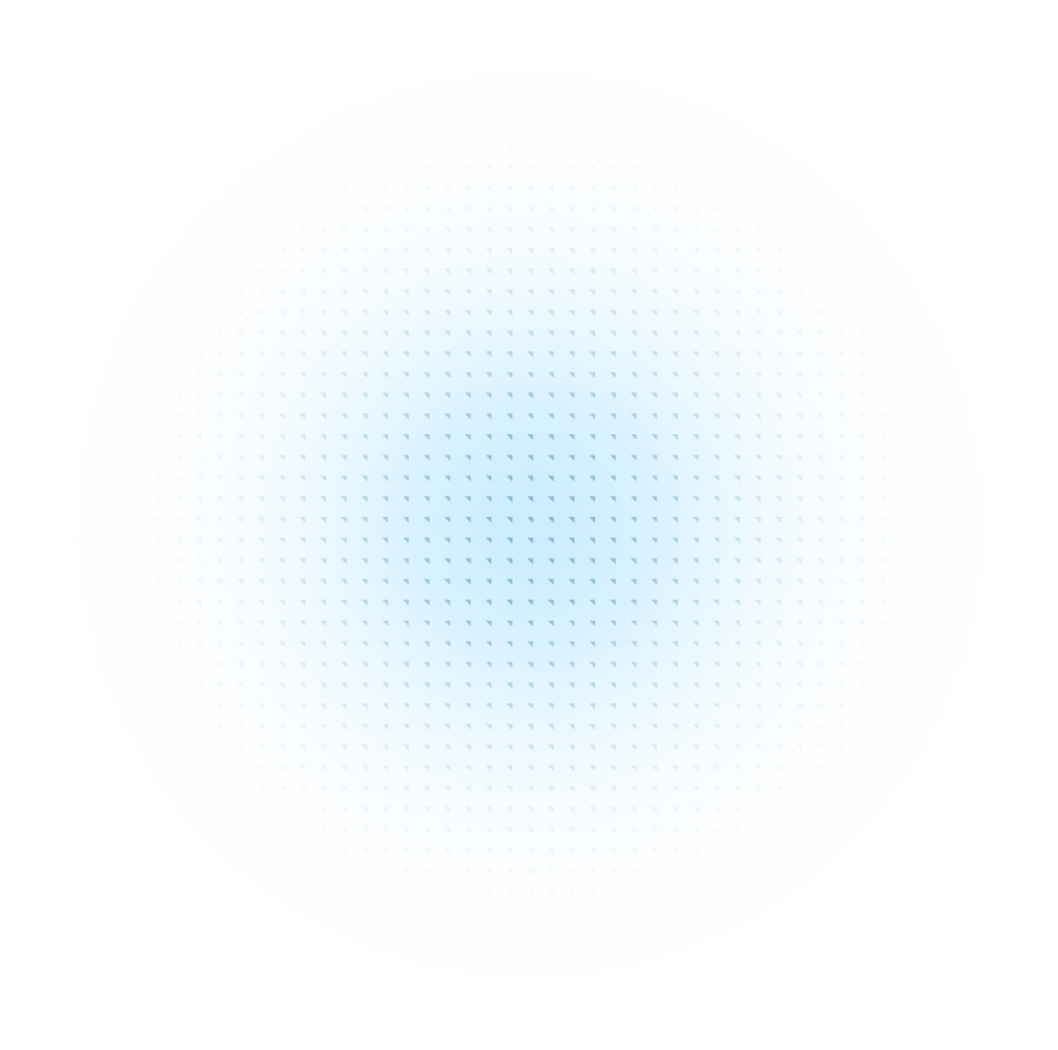
Our accolades tell the story of relentless commitment to exceptional IT service.