Automate Your Workday with Microsoft 365 Copilot’s New Workflow Agent
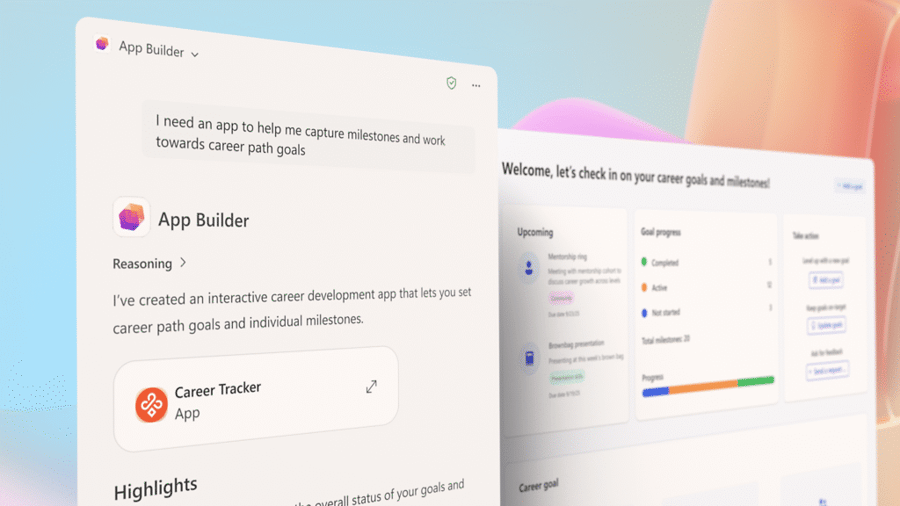
Microsoft’s new Copilot Workflow Agent makes it easy to streamline repetitive tasks across Outlook, Teams, and SharePoint - all without technical expertise. By automating routine processes, your team can focus on high-value work while everyday tasks high-value work while everyday tasks run automatically.
Key Takeaways
-
Automate daily work in Outlook, Teams, and SharePoint using natural language commands - no coding needed.
-
Create secure, ready-to-run flows that manage emails, tasks, reminders, and updates.
-
Enhance productivity for SMBs by reducing busywork and staying organized with Microsoft 365 automation.
What Are Copilot Agents?
Microsoft 365 Copilot isn’t just one AI tool - it’s a suite of specialized agents, each built for specific tasks:
-
Researcher agent: Summarizes information quickly.
-
Analyst agent: Handles data analysis and visualization.
-
Workflow agent: Automates multi-step processes across Microsoft 365 apps.
Using the right agent ensures more precise results than relying on the generic Copilot interface. Microsoft is continually expanding its agent lineup, adding tools for IT tasks, skills mapping, and workflow automation.
Introducing the Workflow Agent
The Workflow Agent simplifies business process automation. You simply describe the workflow in natural language, and Copilot automatically builds the steps - connecting Outlook, Teams, SharePoint, Planner, and other Microsoft 365 apps.
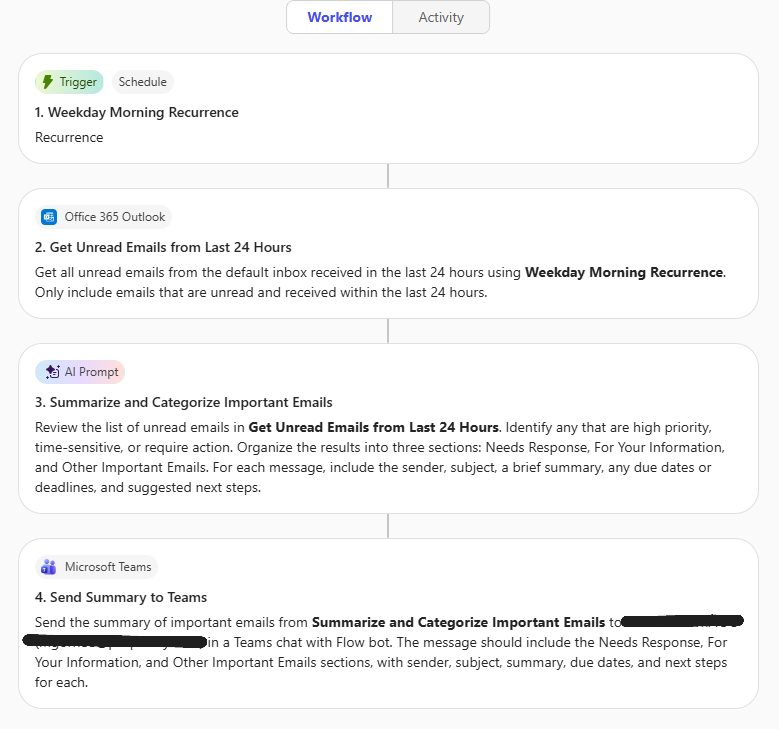
Example:
“Every weekday morning, gather all unread emails, identify urgent messages, and send me a summary with sender and priority.”
The agent then creates an automated flow to execute this process - no scripts or complex setup required.
Why the Workflow Agent Matters
-
Simple, no-code setup: Create automated workflows using conversational commands.
-
Secure and compliant: Workflows respect permissions and remain within your Microsoft 365 environment.
-
Handles recurring tasks: Automate email summaries, task reminders, team updates, and calendar alerts reliably.
Workflow Agent in Action: Use Cases
| Use Case | Challenge | Solution | Outcome |
|---|---|---|---|
| Daily Email Digest | Track important emails without missing urgent messages. | Workflow Agent summarizes emails in Teams or Outlook each morning. | Stay on top of priority messages effortlessly. |
| Task List Reminders | Manage tasks across Microsoft Planner or To Do. | Agent sends weekly or daily reminders for tasks in progress or due soon. | Keep priorities clear and never miss deadlines. |
| Team Updates Digest | Consolidate scattered announcements. | Workflow Agent compiles weekly digests from Teams channels and SharePoint. | Team stays informed without manual checking. |
| Meeting & Calendar Alerts | Keep up with a packed schedule. | Daily summaries and reminders via Teams or Outlook. | Fewer missed meetings and timely follow-ups. |
Unlock the Full Potential of Microsoft 365 Automation
The Workflow Agent is just one way Microsoft 365 Copilot streamlines workflows and boosts productivity. By integrating AI automation into daily routines, your team can focus on meaningful work while recurring tasks run seamlessly in the background.
Proper Sky helps businesses in Philadelphia and across the mid-Atlantic get the most from their Microsoft 365 subscription including implementing and optimize Microsoft 365 Copilot agents:
-
Set up Copilot agents tailored to your workflows.
-
Identify automation opportunities organization-wide.
-
Train teams on AI-driven task automation best practices.
-
Optimize your Microsoft 365 environment for efficiency and security.
Ready to automate your workday? Contact Proper Sky today to see how the Copilot Workflow Agent can transform your business operations.
For additional workflow ideas, check Microsoft’s official Copilot Workflow documentation

