SharePoint: The Basics
Post Tags
Dan McNamara
6 min read
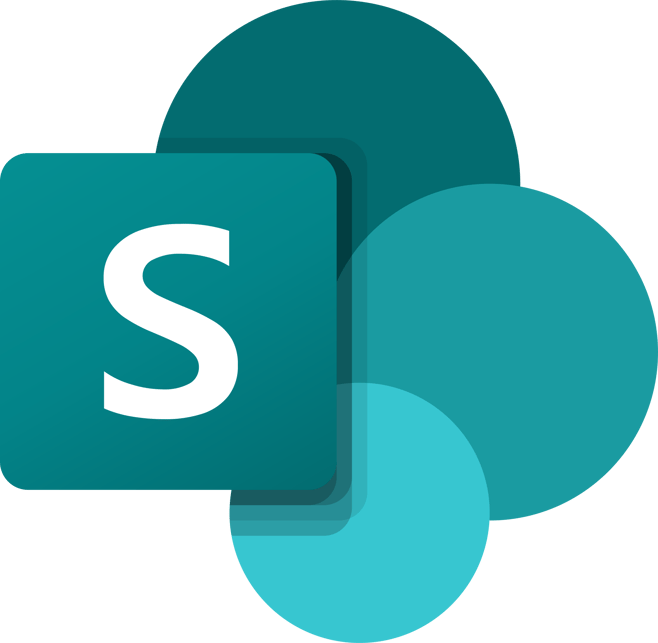
Creating a Microsoft SharePoint folder:
Step 1: Sign in to Microsoft SharePoint
- Open your web browser and go to the Microsoft SharePoint site – If you enter sharepoint.com, you will be redirected to the homepage.
- Sign in using your Microsoft 365 account credentials (email and password).
 Step 2: Navigate to the Document Library
Step 2: Navigate to the Document Library
- Once you are logged in, you will land on the SharePoint homepage.
- Navigate to the site where you want to create the folder. SharePoint sites usually have a left-hand navigation menu with various options.

Step 3: Open the Document Library
- Within the selected site, find the “Documents” or “Documents Library” option. It may also be labeled as “Files” or “Library.”
- Click on the “Documents” link to access the Document Library.
 Step 4: Create a New Folder
Step 4: Create a New Folder
- In the Document Library, you should see a toolbar or ribbon at the top with various options.
- Look for a button labeled “New” and click on it. A drop-down menu will appear.
Step 5: Select “Folder”
- From the drop-down menu, choose “Folder” to create a new folder within the Document Library.

Step 6: Name the Folder
- A pop-up window will appear, prompting you to provide a name for the new folder.
- Enter the desired name for your folder. Make sure to use a descriptive and meaningful name.
 Step 7: Confirm and Create
Step 7: Confirm and Create
- After entering the folder name, click on the “Create” button or “Save” to confirm and create the folder.
Step 8: Folder Created
- You have successfully created a new folder in Microsoft SharePoint.
- The folder will now appear in the Document Library, and you can start adding files and documents to it.
Work with files in Files On-Demand
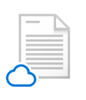 |
Save space on your device by making files online-only. These files are only available when you’re connected to the Internet, but don’t take up space on your computer. |
 |
When you open an online-only file, it downloads to your device and becomes locally available. You can open a locally available file at anytime even without Internet access. |
 |
To make a file always available, even when you’re offline:
To change a file back to an online-only file:
|
.jpeg?width=430&height=266&name=AdobeStock_534476114(1).jpeg)
