How to Use Microsoft Teams Chat
Post Tags
Dan McNamara
3 min read
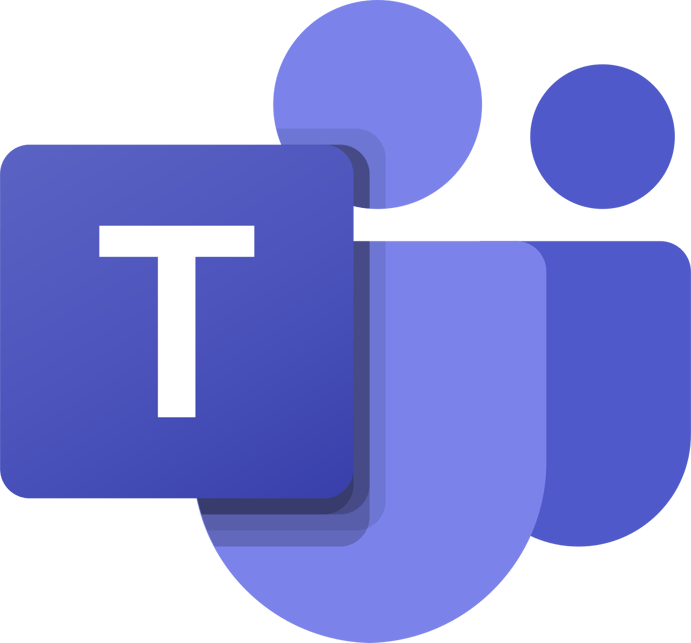
How to Use Microsoft Teams Chat Feature

Step 1: Sign in to Microsoft Teams
- Open the Microsoft Teams application on your computer or mobile device.
- Sign in using your Microsoft 365 account credentials (email and password).
Step 2: Access the Chat Feature
- Once you’re signed in, you’ll see the Teams interface with various options on the left-hand sidebar.
- Click on the “Chat” option to access the chat feature.

Step 3: Start a New Chat
- To start a new chat, click on the “New chat” button at the top of the chat section.
 Step 4: Add Recipients
Step 4: Add Recipients
- In the “To” field, start typing the name or email address of the person you want to chat with.
- Microsoft Teams will suggest contacts based on your organization’s directory.

Step 5: Compose Your Message
- In the text box at the bottom of the chat window, type your message.
 Step 6: Send the Message
Step 6: Send the Message
- After composing your message, press the “Enter” key on your keyboard or click the paper plane icon to send the message.
Step 7: Continue the Conversation
- Once your message is sent, you can continue the conversation with the person in real-time.
- You can also send emojis, stickers, files, or add more participants to the chat if needed.
Step 8: Access Previous Chats
- To access previous chats, simply click on the “Chat” option on the left-hand sidebar.
- You’ll see a list of your recent chats and ongoing conversations.
Step 9: Use Chat Features
- In the chat window, you can use various features like video calls, audio calls, screen sharing, and more by clicking on the corresponding icons.
Step 10: Manage Chats
- You can manage your chats by pinning important chats to the top, marking chats as unread, or muting notifications.
.jpeg?width=430&height=266&name=AdobeStock_534476114(1).jpeg)
