Downloading the Microsoft Team's App - Android
Post Tags
Dan McNamara
2 min read
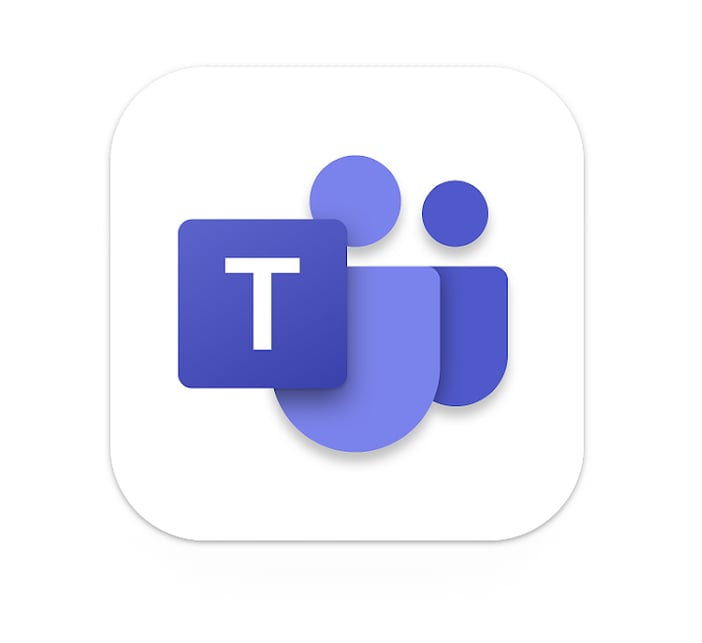
Teams on Android

Step 1: Download the Teams App
- Open the Google Play Store on your Android device. This icon “
 .”
.” - In the search bar, type “Microsoft Teams” and tap the search icon.
- Locate the official Microsoft Teams app from Microsoft Corporation and tap on it.
- Tap the “Install” button to download the app.
Step 2: Launch the Teams App
- Once the installation is complete, tap the “Open” button or find the Microsoft Teams app on your home screen or app drawer.
- Tap on the app icon to launch it.
Step 3: Sign In to Microsoft Teams
- On the Teams app’s home screen, you’ll be prompted to sign in.
- Enter your Microsoft 365 account email address or phone number associated with your Teams account.
- Tap the “Next” button.
Step 6: Set Up Multi-Factor Authentication (Optional)
- If your organization requires it, you may need to go through the multi-factor authentication process to further secure your account. Follow the instructions if prompted.
Step 7: Allow Notifications (Optional)
- You might receive a prompt asking if you want to allow notifications from Teams. Choose your preference, either “Allow” or “Don’t Allow,” based on your preference.
Step 8: Explore Microsoft Teams
- Congratulations! You are now logged in to Microsoft Teams on your Android device.
- You can start using Teams to chat, call, join meetings, and collaborate with your colleagues and teammates.

