Region to Share: A Remote Meeting Must

-
Addressing the issue of limited screen sharing options in Microsoft Teams.
-
Support in video conferences: It provides additional support for screen sharing during meetings.
-
Share specific screen parts: Users can share particular sections of their screen during meetings.
Region to Share is a handy open-source Windows tool that is designed to address the all-too-common issue many users will face when using Microsoft Teams. The purpose of the application is to offer further support in video conference such as Microsoft Teams, which offers rather limited options for screen sharing. With the help of Region to Share, you are able to share particular parts of your screen while in meetings; giving you a higher level of control as to what is seen by the meeting participants.
Using Region to Share:
The implementation is rather straightforward. Like any application, you will first need to install. You can find the application simply by searching “Region to Share” in your web-browser.
Getting started,
- Start the “RegionToShare” app.
- Move the window (will open when starting the application) to the region you want to share.
- In your meeting app start sharing the window “Region to Share”.
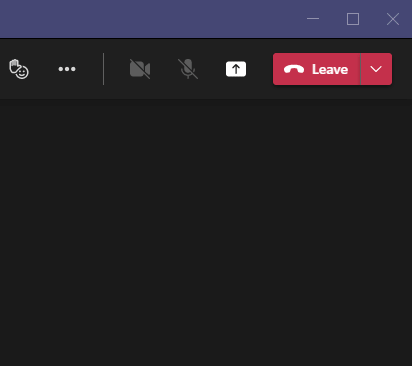
- Now click the “Region to Share” option to start sharing the selected region. The window will change to the region selection frame, and others are seeing what’s inside this frame.
- To show an application, simply drag the window of that application into the region you are sharing. (The right is the region you are sharing, the left is the meeting

(Screenshot taken from https://www.youtube.com/watch?v=4WVY-mFPFNI; I am writing this on a Macbook so I am unable to show my own screenshots)
- Close the region frame to stop showing the region without stopping to share.


